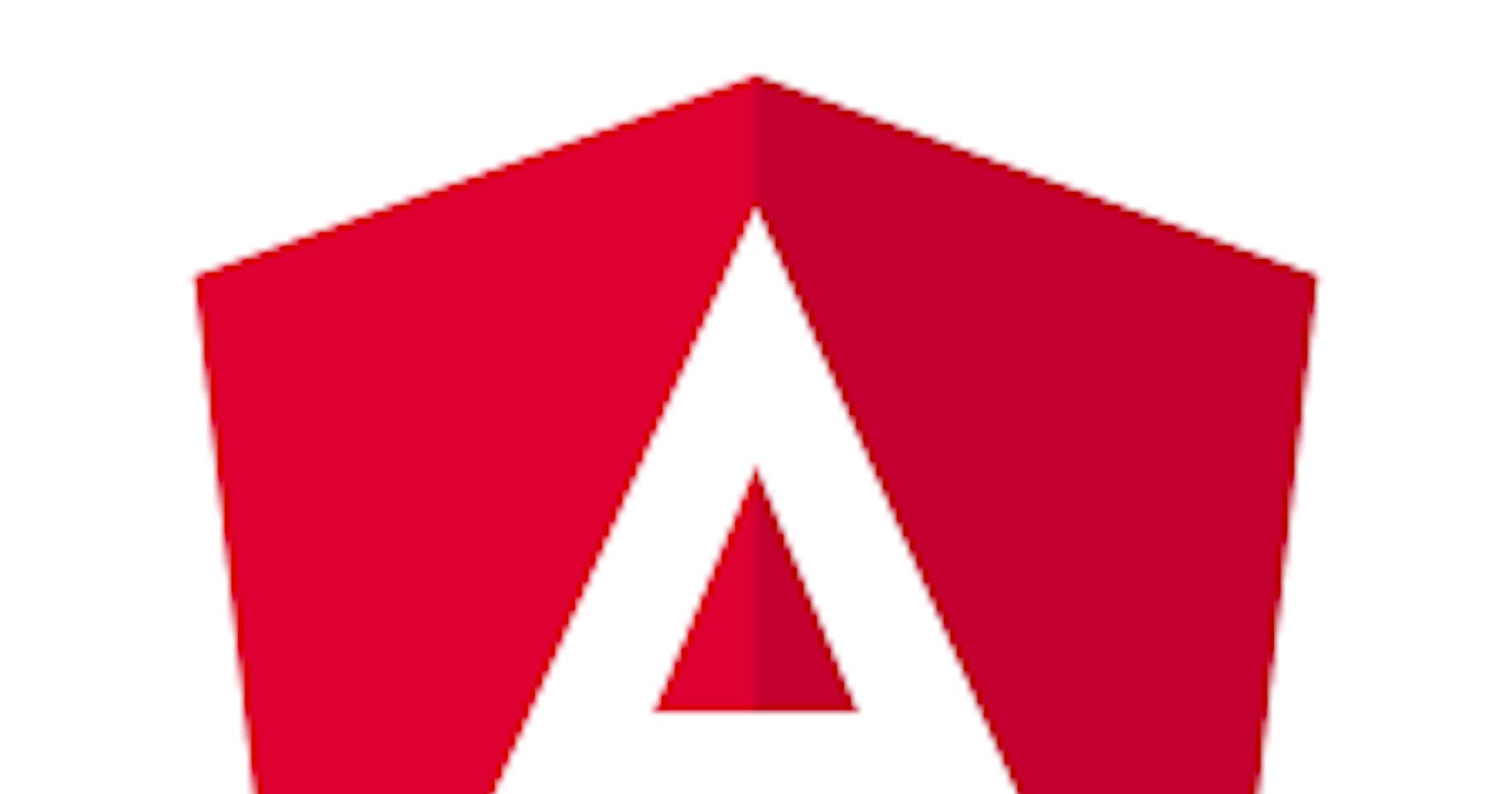Another to-do app?? Yes, and there is a reason for that.
There are some types of applications that force you to use some patterns that will be extremely common in your professional life.
Think of a to-do app.
- Create some way to input data
- Handle data (transform, save, etc)
- Display data elsewhere in your app.
What do you do on Twitter? Almost the same. Sure, it is a simplification, but once you understand those patterns, they will serve you well.
Let's jump into the app or read the original here.
What Are We Going To Use?
- Event binding
- Two-way binding
- Basic typescript
I will omit style in the post, but I will link the code later. The app will look like this:

Creating The UI
Let's start by creating the user interface, just because it might be easier to understand on what I am working on.
// app.component.html
<h1>Ng To Do</h1>
<p>Write something to do in the form</p>
<input placeholder="Write and Add" />
<button>Add</button>
Everything is aligned to the top and the left because this is the default behavior. CSS will take care of that.
It is not a good practice to hardcode something, so we immediately move to app.component.ts to define two variables.
// app.component.ts
...
export class AppComponent {
title: string = 'Ng To Do';
subtitle: string = 'Write something to do in the form';
}
We defined a variable called title of type string. Then, we initialized it to Ng To Do. string is a basic type in typescript. It tells the compiler that the variable title can only be of type string. COngrats! You are using typescript :)
We follow the same logic for the variable subtitle. Finally, we have to change the hardcoded text in the template to use the variables we just created.
// app.component.html
<h1>{{ title }}</h1>
<p>{{ subtitle }}</p>
...
Pass Data From The Input Element
There are several ways to pass data in Angular
- Property binding
- Angular Services
- FormsModule and FormGroup
However, since we are working on a simple application, we will use a simple trick to get the same outcome.
Two-way data binding
If you are not familiar with two-way data binding, it is time to look at it.
The Angular documentation says “Two-way binding gives components in your application a way to share data. Use two-way binding to listen for events and update values simultaneously between parent and child components“.
First of all, we create a variable in app.component.ts and we call it userInput. It will store the data coming from the user through the input element. Since we are using typescript, we also assign a type to that variable userInput: string;.
Side Note: Initially, userInput is undefined. TypeScript might complain because we just said that userInput should be a string. Indeed, we should say that userInput could be a string OR undefined by using a pipe | like this 'userInput: string | undefined;'. Read more on composing types.
Then, we work on the input element in the template (app.component.html) so that it updates the variable every time the user types something.
By adding [(ngModel)]="userInput" to the input element the variable userInput will store the value from the input element, and it will update whenever the user types something.
// app.component.html
...
<input placeholder="Write and Add" [(ngModel)]="userInput" />
<button>Add</button>
Be aware that you need to import FormsModule from @angular/forms to use ngModel.
// app.module.ts
import { NgModule } from '@angular/core';
import { BrowserModule } from '@angular/platform-browser';
import { FormsModule } from '@angular/forms';
import { AppComponent } from './app.component';
import { HelloComponent } from './hello.component';
@NgModule({
imports: [ BrowserModule, FormsModule ],
declarations: [ AppComponent, HelloComponent ],
bootstrap: [ AppComponent ]
})
export class AppModule { }
At this point, we have a variable, userInput, that stores the data from the input element. However, we don't really know if this works! Let's check it right away.
Logging Data
To check the value of userInput we will use event binding to bind a click event.
In other words, we will use the Add button to trigger a console.log() that logs the value of userInput.
Adding Event Binding
The syntax to add event binding is similar to the syntax of two-way binding but more simple.
We add (click)="onSubmit()" to the Add button tag. The first part listens to click events and the second part, after the = symbol, triggers a method that we will define in app.component.ts.
// app.component.html
...
<input placeholder="Write and Add" [(ngModel)]="userInput" />
<button (click)="onSubmit()">Add</button>
In app.component.ts we define an onSubmit() method that logs userInput, just to try out.
// app.component.ts
...
export class AppComponent {
title: string = 'Ng To Do';
subtitle: string = 'Write something to do in the form';
userInput: string;
onSubmit(): void {
console.log(this.userInput);
}
}
Since we are using typescript, we tell the compiler that we do not expect any return from onSubmit by adding the type void to the definition of the method.
At this point, if you click on the Add button you should see the value of userInput in the console. Wohooooo!!!

Well done, we are more than halfway through! Keep working on Simple Angular To-Do App in part 2!
Or have a look at this simple Angular tutorial.